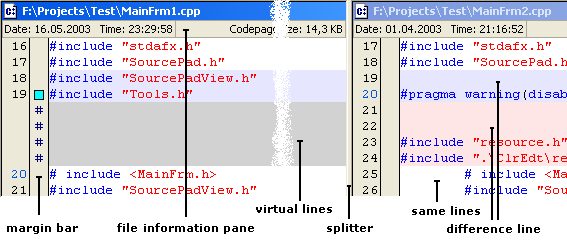Comparison Pane |


|
One of the main differences of Visual Сomparer from other similar programs is its full-function text editor. You can copy, delete, find and replace the text in Visual Сomparer as you did it in any other text editor.
These possibilities are realized in Comparison Panes. Each pane represents the content of one file being compared, allowing its edition and merging of different blocks with the other file.
1. Component parts of Comparison Pane
2. Editor раnеs’ dependence
3. Undo/Redo
4. Context sensitive pop-up menu
5. Actions with Comparison Panes
1. Component parts of Comparison Pane:
2. Editor раnеs’ dependence.
Pane status is interdependent, some editing actions are specific. For example, if a new line is inserted to the right pane, a virtual line will be inserted automatically to the left one. By any actions and text manipulations Visual Comparer will renovate the visual panes’ state automatically.
3. Undo/Redo.
By text edition or transportation of the differences from one pane to another can be necessary to cancel some actions. Editor panes support the Undo/Redo possibilities. Undo/Redo depth is more than sufficient for majority of typical situations.
4. Context sensitive pop-up menu.

Each Comparison Pane has its pop-up menu including some often-used commands. To activate the pop-up menu simply click the right mouse key in edition area. The commands activity is depending on the area activated in Comparison Pane. For example if you click on the block of differences, in menu will be accessible merging commands.
If you frequently use commands that are not present in the popup menu you can expand or change it. Visual Comparer supports an adjustment opportunity of context-dependent menus and tool panes. How do it, see please popup menu customization.
|
5. Manipulations with Comparison Panes.
To make recognition of file differences more convenient and increase your productivity during comparison Visual Comparer has a number of additional actions with Comparison Panes, namely:
 |
Toggle orientation - switching of panes’ orientation from vertical to horizontal and back;
|
 |
Swap panes - exchange of panes places;
|
 |
Parking of the splitter - parking of panes’ splitter cyclically on the right, on the left and in the center of the main window. This opportunity is convenient to use in situations, when line length in one or both panes exseeds the seen area. You can temporarily place the splitter in convenient position to see the whole differences;
|
 |
On /off of lines numbers - the Comparison Pane supports displaying lines numbers for each file. Numbering of lines is made without taking into account virtual lines. It supported the original numbering of lines in files. For recognition convenience each 10-th line is displayed by different color.
|
 Related Topics Related Topics
Margin Bar
File information pane
Customization
|